Crystal Report Viewers work as a container of a report and allow us to view a crystal report in Windows and Web applications. Crystal Reports for Visual Studio .NET provides two report viewers – Windows Forms Viewer and Web Forms Viewer. As you can guess from these names, Windows Forms Viewer control is used to view reports in Windows Forms applications and Web Forms Viewer is used to display reports in Web Forms applications.
ASPHostCentral.com, as a leading Crystal Report provider, proudly presents this article to anyone and we believe it may benefit ASP.NET community or anyone who are using Crystal Report. We have a demo of our own Crystal Report project and you can preview it at http://crystalreportdemo.asphostcentral.com. If you are looking to host your Crystal Report project, look no further as with ASPHostCentral.com, you can start from as low as $4.99/month only!
The integration of Crystal Reports in Visual Studio.NET and the availability of wizards and tools have made writing reports a piece of cake for developers. Visual Studio .NET hides all the details from developers and provides them easy to use user interface so they can concentrate on designing the layouts of the reports. But it's always a good idea to understand what goes under the hood. In this article, we will explore the Crystal Report Viewers and their functionality.Crystal Report Viewers work as a container of a report and allow us to view a crystal report in Windows and Web applications. Crystal Reports for Visual Studio .NET provides two report viewers - Windows Forms Viewer and Web Forms Viewer.
As you can guess from these names, Windows Forms Viewer control is used to view reports in Windows Forms applications and Web Forms Viewer is used to display reports in Web Forms applications.
Crystal Reports Viewer for Windows Forms
The CrystalReportViewer class defined in the CrystalDecisions.Windows.Forms namespace represents a Crystal Report Viewer for Windows Forms (viewer afterwards). This class is a user control and can be used as any other user controls. This control is available in the Toolbox and you can simply drag it to a Form to add the control to the form.To view a report in the viewer, you simply need to set the ReportSource property of the control. The ReportSource property can be either a full name of the report file, a strongly typed report, or a ReportDocument object.
The following code snippet binds a report with hard coded full path of the report to the viewer:
crystalReportViewer1.ReportSource = @"C:\temp\Customers.rpt";The following code snippet binds a strongly typed report to the viewer:Customers custReport = new Customers();
crystalReportViewer1.ReportSource = custReport;
The following code snippet creates a ReportDocument object, loads a report using the Load method and binds the ReportDocument object to the viewer:
CrystalDecisions.CrystalReports.Engine.ReportDocument doc =new CrystalDecisions.CrystalReports.Engine.ReportDocument();
doc.Load(@"C:\temp\Customers.rpt");
crystalReportViewer1.ReportSource = doc;
Customizing the Behavior of Crystal Report Viewer
Using the CrystalReportViewer class members, we can customize the behavior of the viewer such as disabling or enabling viewer toolbar buttons, adding custom zoom factor, or moving to different views of the report programmatically. The default Crystal Report Viewer looks like the following:
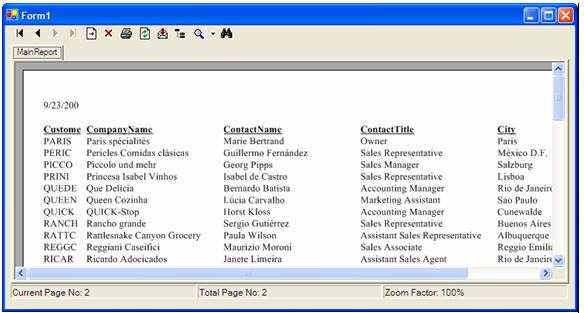
The first four buttons on the viewer allow us to move first, previous, next, and last page of the report. The next button can be used to jump to a particular page. Next three buttons are used to close the view, print the report, and refresh the report respectively.
Next button allows you to export reports as to various files such as a pdf, tif, doc, or rtf. The next button is a toggle for grouping if a report has groups. Next two buttons are for zooming and search.By using the properties and methods of CrystalReportViewer , we can customize the default settings of the viewer.
Some of the common properties of CrystalReportViewer are following:ActiveViewIndex and ViewCount
A page in the report is called a view. The active page is called active view. The ActiveViewIndex property gets or sets the active view in the viewer and ViewCount returns total number of views in a report.
DisplayToolbar
You can display or hide the toolbar using this property. The following code snippet hides the toolbar.
crystalReportViewer1.DisplayToolBar = false;ShowCloseButton, ShowExportButton, ShowGotoPageButton, ShowGroupTreeButton, ShowPrintButton, ShowRefreshButton, ShowTextSearchButton, and ShowZoomButton properties can be used to show or hide the respective buttons.
CrystalReportViewer Methods
We can manage the functionality of the viewer buttons programmatically using its members. The CrystalReportViewer class provides methods to export, print, refresh, close, search, zoom, and navigation functionality. The following table lists the CrystalReportViewer class methods:
| CloseView |
Closes a view tab in the viewer. |
| DrillDownOnGroup |
Drills down on a group. |
| ExportReport |
Exports the report displayed in the viewer. |
| GetCurrentPageNumber |
Gets the current page number of the report. |
| PrintReport |
Prints the report displayed in the viewer. |
| RefreshReport |
Refreshes the report displayed in the viewer. |
| SearchForText |
Searches the report for the given text. |
| ShowFirstPage |
Shows the first page of the report. |
| ShowGroupTree |
Shows the group tree in the viewer. |
| ShowLastPage |
Shows the last page of the report. |
| ShowNextPage |
Shows the next page of the report. |
| ShowNthPage |
Shows the specified page of the report. |
| ShowPreviousPage |
Shows the previous page of the report. |
| Zoom |
Changes the magnification level of the viewer |
Where do you go for Crystal Report Service Hosting?
What we think makes ASPHostCentral.com so compelling is how deeply integrated all the pieces are. We integrate and centralize everything--from the systems to the control panel software to the process of buying a domain name. For us, that means we can innovate literally everywhere. We've put the guys who develop the software and the administrators who watch over the server right next to the 24-hour Fanatical Support team, so we all learn from each other:
- 24/7-based Support - We never fall asleep and we run a service that is operating 24/7 a year. Even everyone is on holiday during Easter or Christmas/New Year, we are always behind our desk serving our customers
- Excellent Uptime Rate - Our key strength in delivering the service to you is to maintain our server uptime rate. We never ever happy to see your site goes down and we truly understand that it will hurt your online business. If your service is down, it will certainly become our pain and we will certainly look for the right pill to kill the pain ASAP
- High Performance and Reliable Server - We never ever overload our server with tons of clients. We always load balance our server to make sure we can deliver an excellent service, coupling with the high performance and reliable server
- Experts in Crystal Report Hosting - Given the scale of our environment, we have recruited and developed some of the best talent in the hosting technology that you are using. Our team is strong because of the experience and talents of the individuals who make up ASPHostCentral
- Daily Backup Service - We realize that your website is very important to your business and hence, we never ever forget to create a daily backup. Your database and website are backup every night into a permanent remote tape drive to ensure that they are always safe and secure. The backup is always ready and available anytime you need it
- Easy Site Administration - With our powerful control panel, you can always administer most of your site features easily without even needing to contact for our Support Team. Additionally, you can also install more than 100 FREE applications directly via our Control Panel in 1 minute!
Happy hosting!